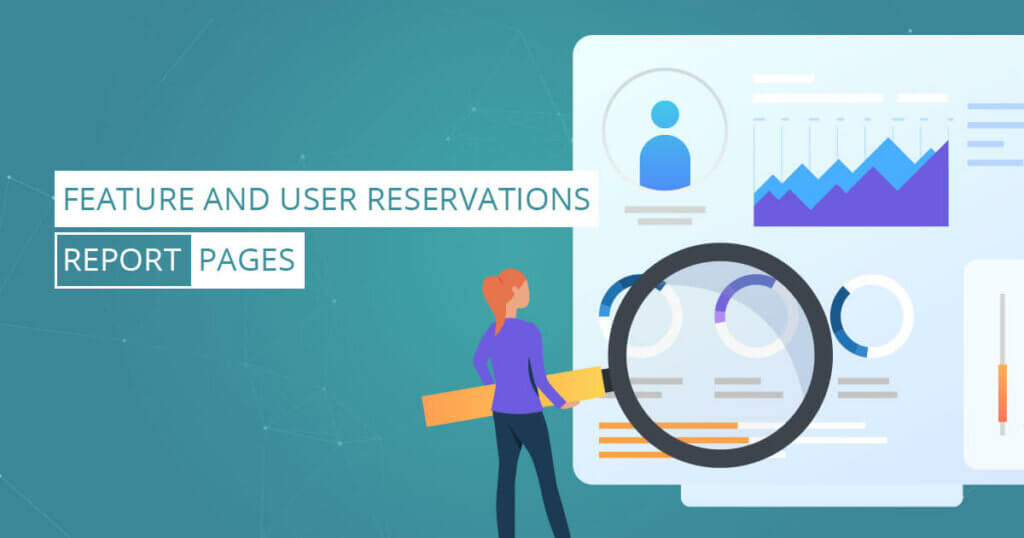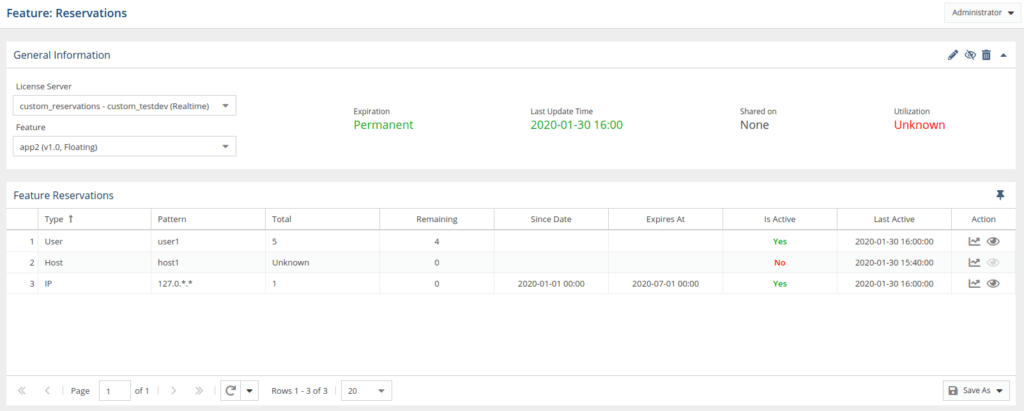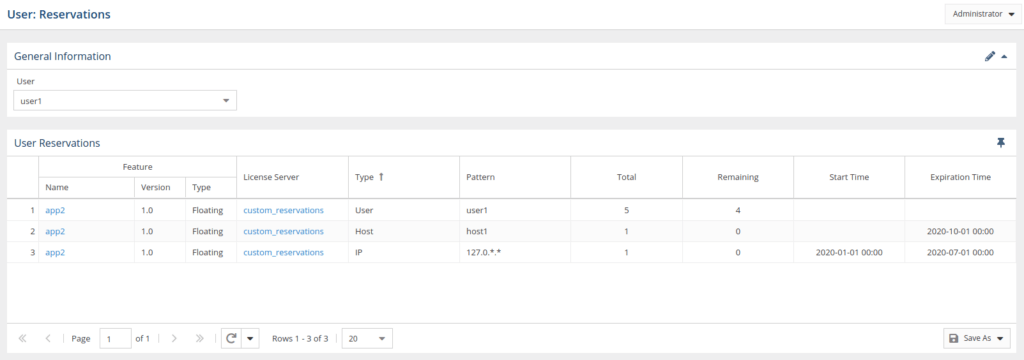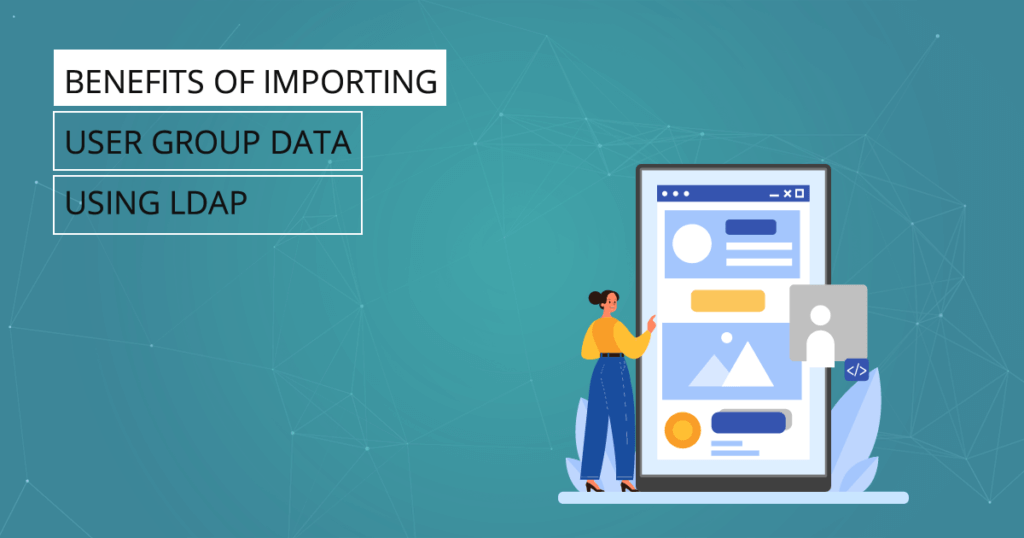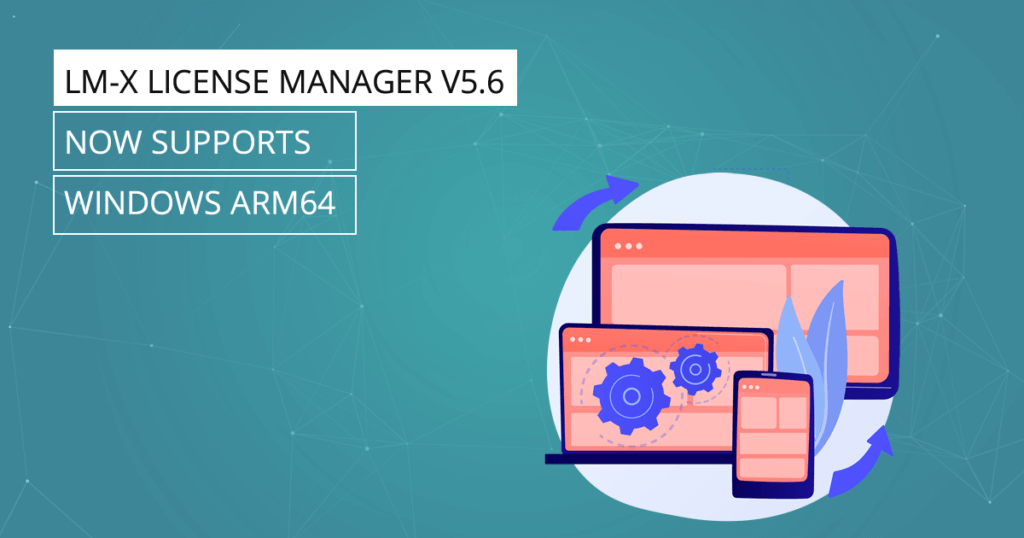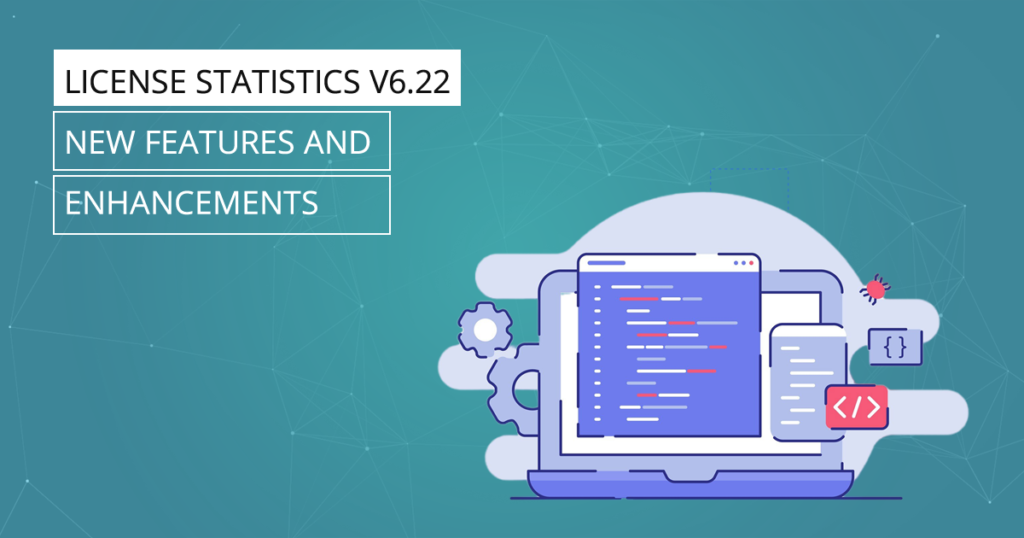The Feature and User Reservations report pages, new with License Statistics v6.5, provides a quick view into license reservations
The Feature and User Reservations report pages give you an overview of the License Reservations for selected users or groups, and for all reservations of a selected feature.
Knowing how many licenses are actually in use gives you more control over denials, gaps in license usage and under-utilization of licenses. Reviewing the Feature and User Reservations reports help you understand situations such as users being unable to check out a license despite only 2 out of 10 licenses currently being in use. (See the documentation for more information about License Reservations in general and the license servers you can monitor.)
Read on to learn more about how to use the Feature and User Reservations Reports pages.
The Feature Reservations Report Page
You’ll find the Feature Reservations report page under the Features section in the left navigation pane. There you will see an overview of all reservations for the feature you selected. The General Information area at the top of the page includes identifying information for the feature and lets you select the license server and feature to view.
Feature Reservations grid
The Feature Reservations grid shows the reservation information for the license server and feature you selected.
The grid displays the following information:
- The type of reservation.
- The pattern used for the reserved licenses.
- The maximum number of licenses reserved.
- The number of licenses remaining.
- The time the reservation became available for checkout.
- The expiration time.
- Whether the reservation is current or historical.
- The last time at which the reservation was queried from the license server.
You can view a reservation history graph for any active or historical reservation, and get details for any active reservation.
See “Feature Reservations” in the documentation for details.
The User Reservations Report Page
You’ll find the User Reservations report page under the Users section in the left navigation pane. There you will see an overview of all reservations across all features and license servers for the user or user group you selected. The General Information area at the top of the page allows you to select the user or user group to view.
User Reservations grid
The User Reservations grid shows the reservation information for the user or user group you selected, based on the pattern gathered from the queried server.
The grid displays the following information:
- The Feature name, version, and type.
- The type of reservation.
- The pattern used for reserved licenses.
- The maximum number of licenses reserved.
- The number of remaining reservations of each type.
- The time the reservation became active.
- The time the reservation will expire.
See “User Reservations” in the documentation for details.
We believe that you should remain in control of your business. License Statistics enables you to do just that as you can continuously scale licenses up or down as your workforce changes. As always, if you have questions or suggestions, get in touch with us!