
Managing Software Assets During the COVID-19 Crisis
With the COVID-19 crisis continuing to unfold there is enough to worry about. With License Statistics, managing your software assets

With the COVID-19 crisis continuing to unfold there is enough to worry about. With License Statistics, managing your software assets
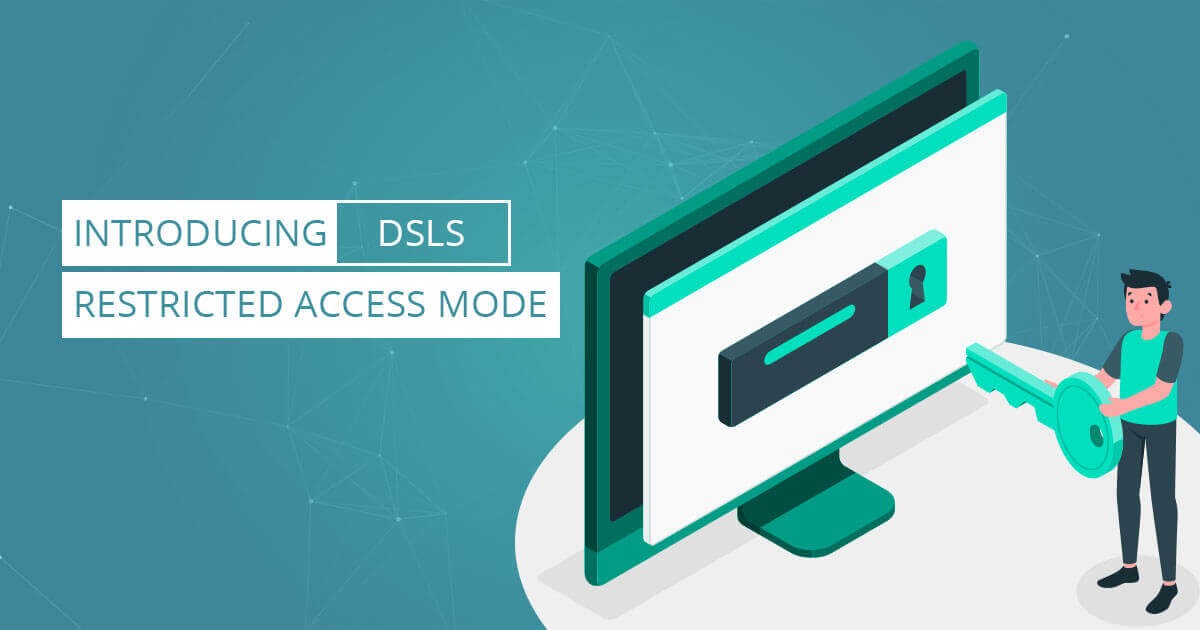
License Statistics v6.5 now provides support for DSLS restricted access mode passwords Many of you have been asking for DSLS
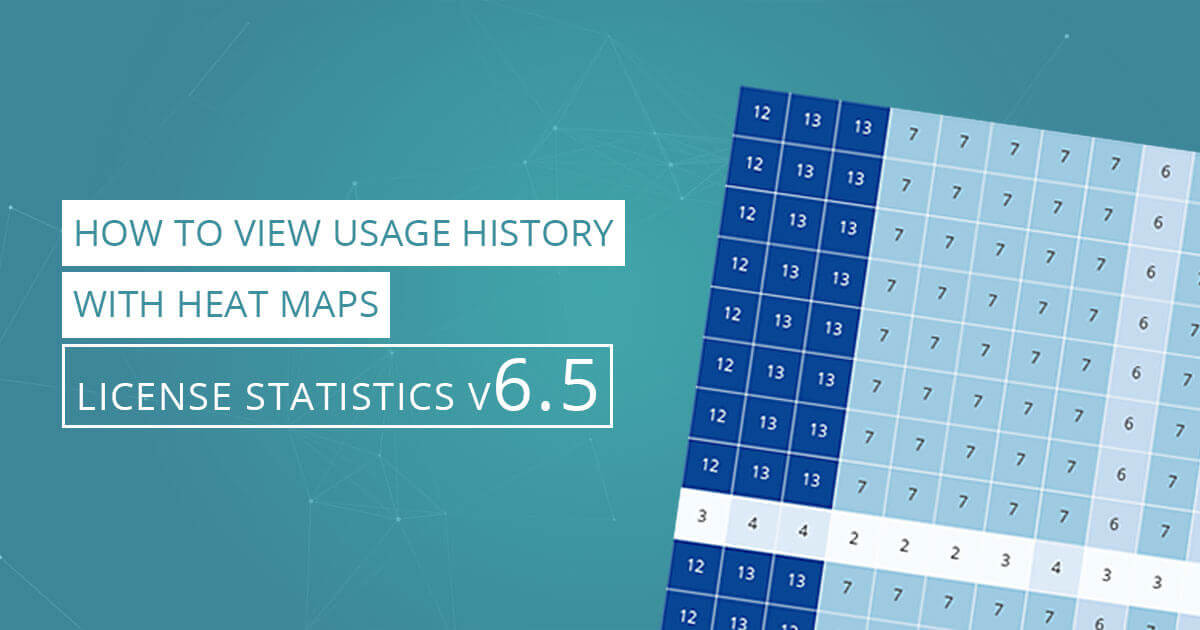
With License Statistics v6.5 you can view the Usage History Graph as a heat map in which Usage History values
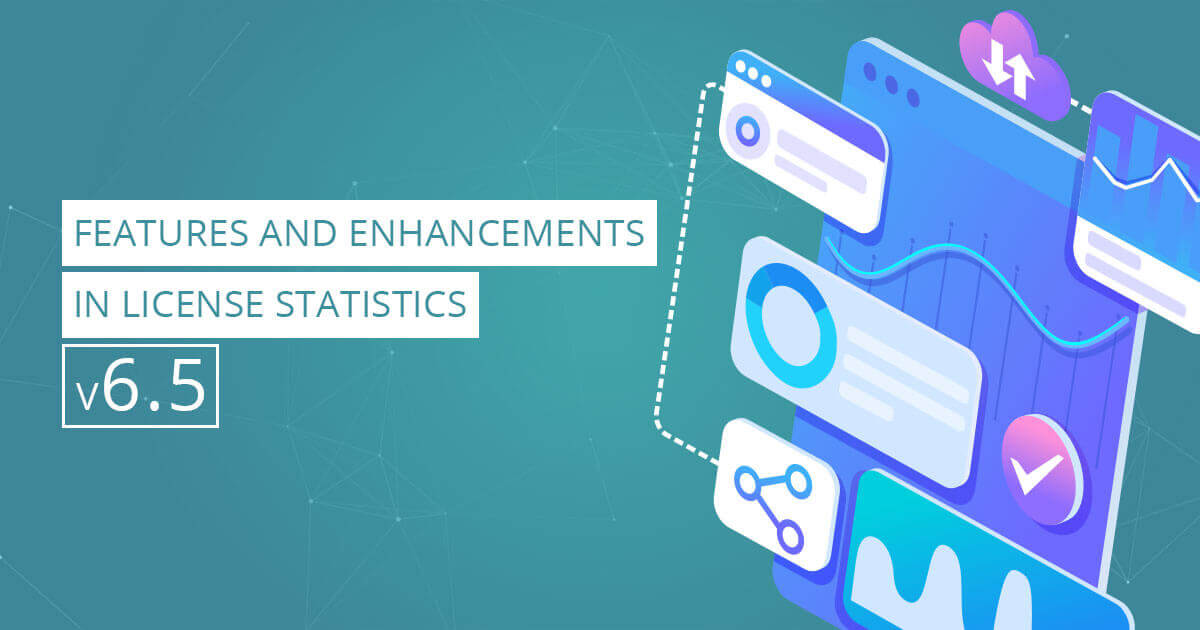
Features and Enhancements in License Statistics v6.5 Feature and User Reservations, User Usage History heat map chart, new License Servers
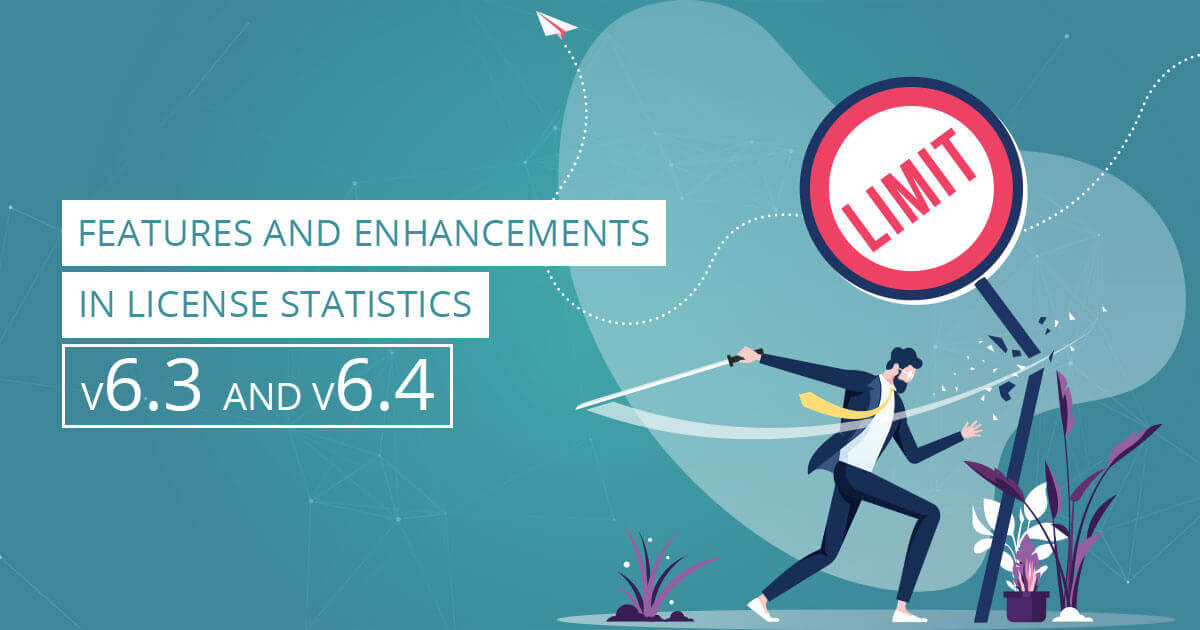
Customizable branding tools, interactive API documentation lead the list of features and enhancements for License Statistics v6.3 and v6.4. The
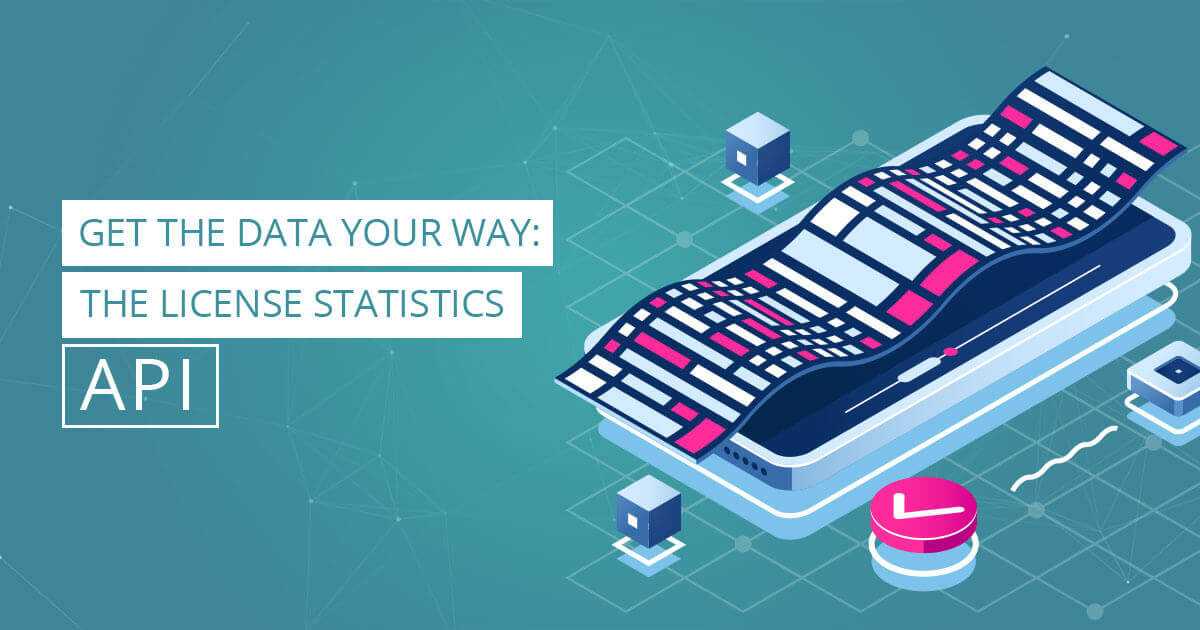
Of course you know License Statistics delivers the data you need to control license and license server costs. But did
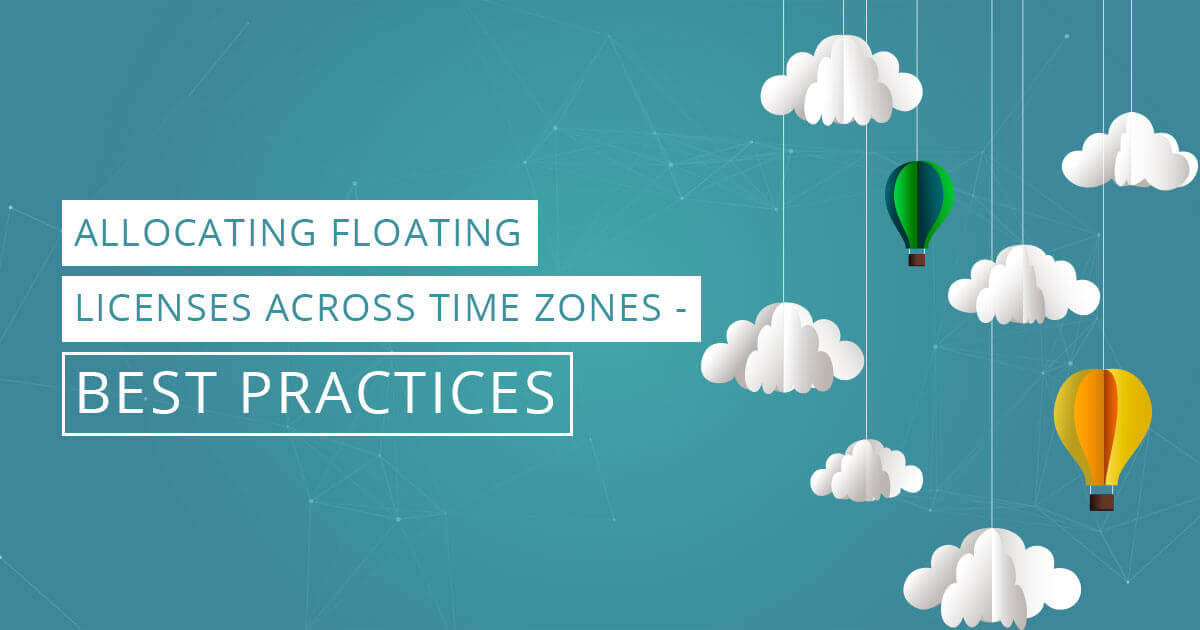
Allocating Floating Licenses Across Time Zones – Best Practices Smart license management practices are the key to effective use of
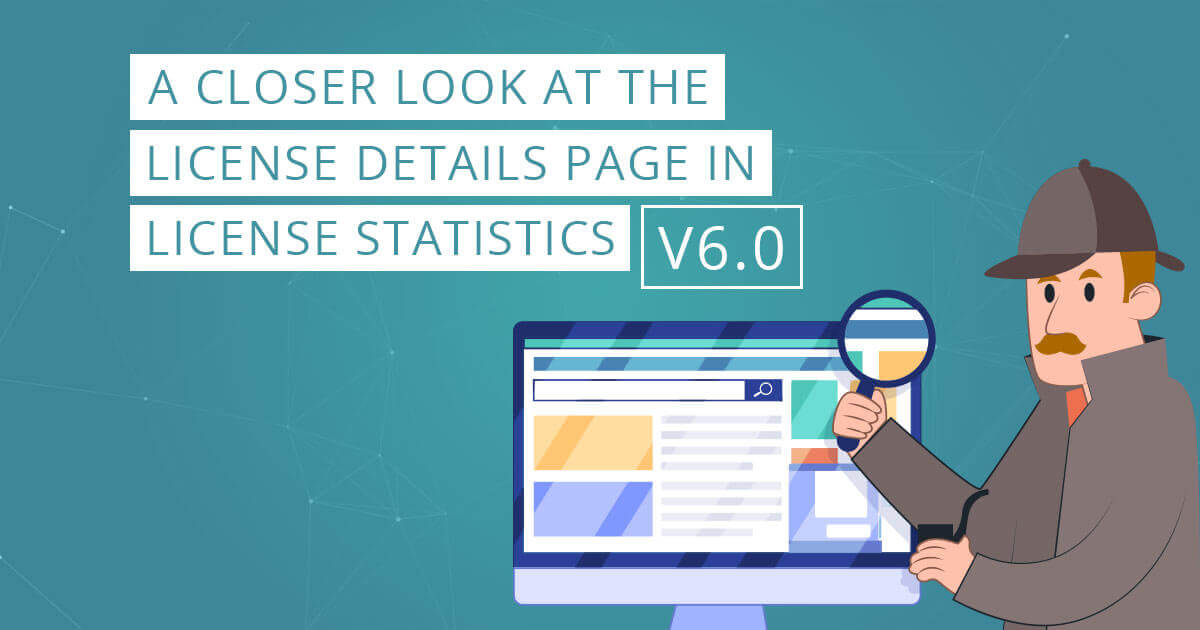
We not only completely redesigned the interface for License Statistics v6.0, we provided a quick and simple way to see
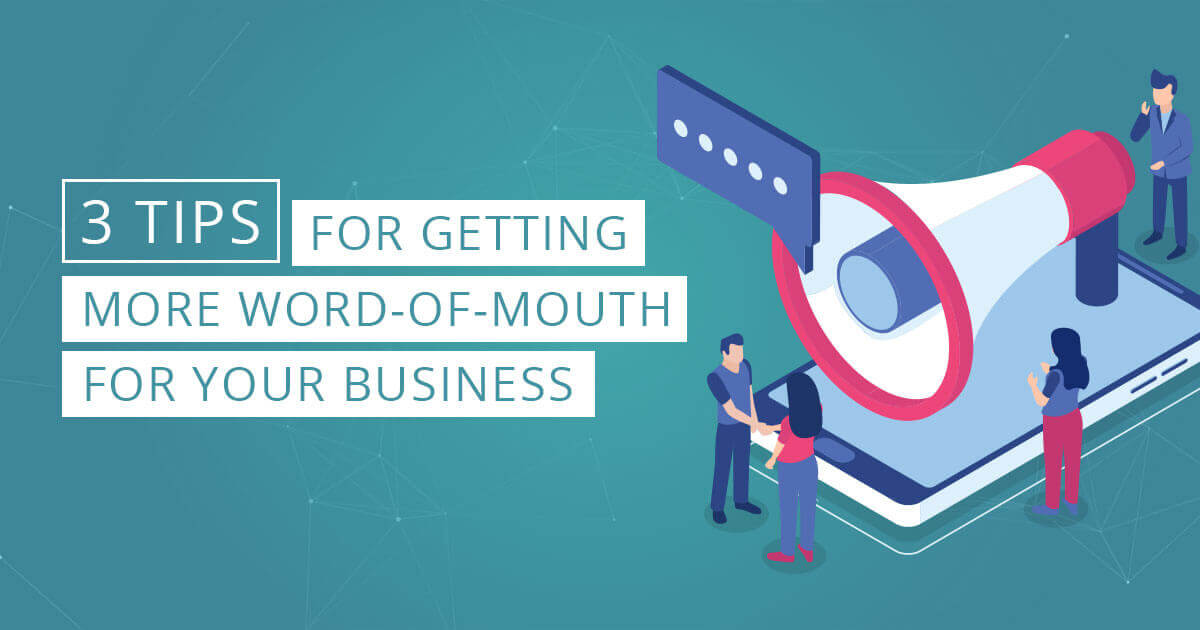
What’s the most effective form of advertising? The kind you cannot buy – word-of-mouth from your best customers. About 90%

It’s here: License Statistics v6.0 has arrived, with a crisp, responsive interface, streamlined navigation, and new features based on your
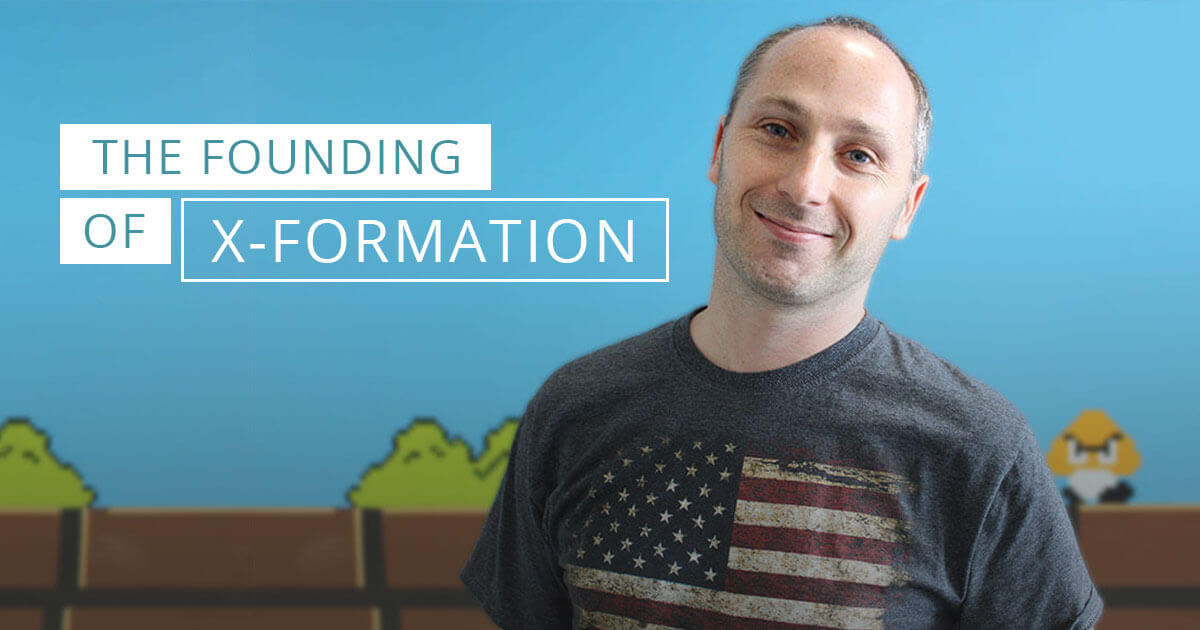
Today, we spoke with Henrik about the founding of X-Formation and all the lessons learned in the years the company
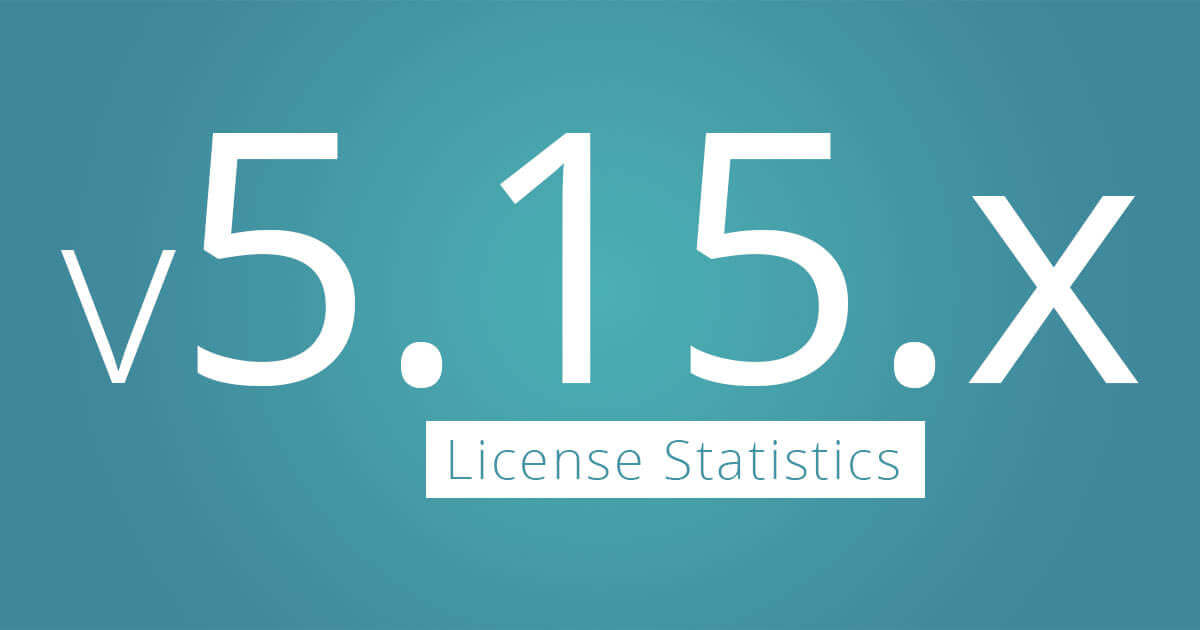
Dear Customers, We’re excited to announce that we have just released a major upgrade of License Statistics. License Statistics version

When your company uses floating licenses, it plays a balancing act. You always need spare capacity, and you don’t want too much of your IT
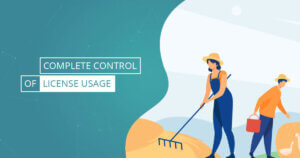
Licenses Statistics v6.9 features License Harvesting, the innovative way to automatically influence results and control license usage. Reclaim checked out but unused licenses automatically, based
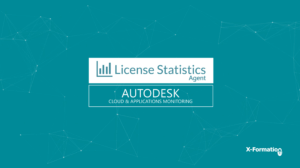
The License Statistics Agent brings a new set of features to License Statistics designed to improve your ability to monitor and manage software usage throughout

New License Statistics Agent administration features, display of Autodesk ID reservations in Reservation reports, API v2, user interface upgrades, and a new License Statistics Agents

In this final article addressing license management during the COVID-19 crisis, we summarize the ways you can use License Statistics to gain insight into license

In this third article addressing license management during the COVID-19 crisis, you’ll see how to use License Statistics to monitor and better manage use of
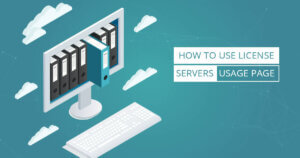
The License Servers Usage page, new with License Statistics v6.6, allows administrators to monitor statistics about each license server The License Servers Usage report page
Autodesk® is moving from network licenses to named user licenses starting August 7, 2020. License Statistics v6.7 introduces the License Statistics Agent in response. Beginning
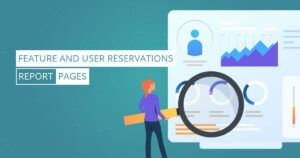
The Feature and User Reservations report pages, new with License Statistics v6.5, provides a quick view into license reservations The Feature and User Reservations report
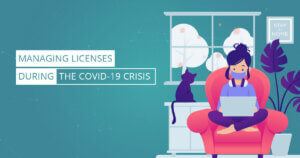
In this second article addressing license management during the COVID-19 crisis, we show you how to use License Statistics to gain useful insights into your