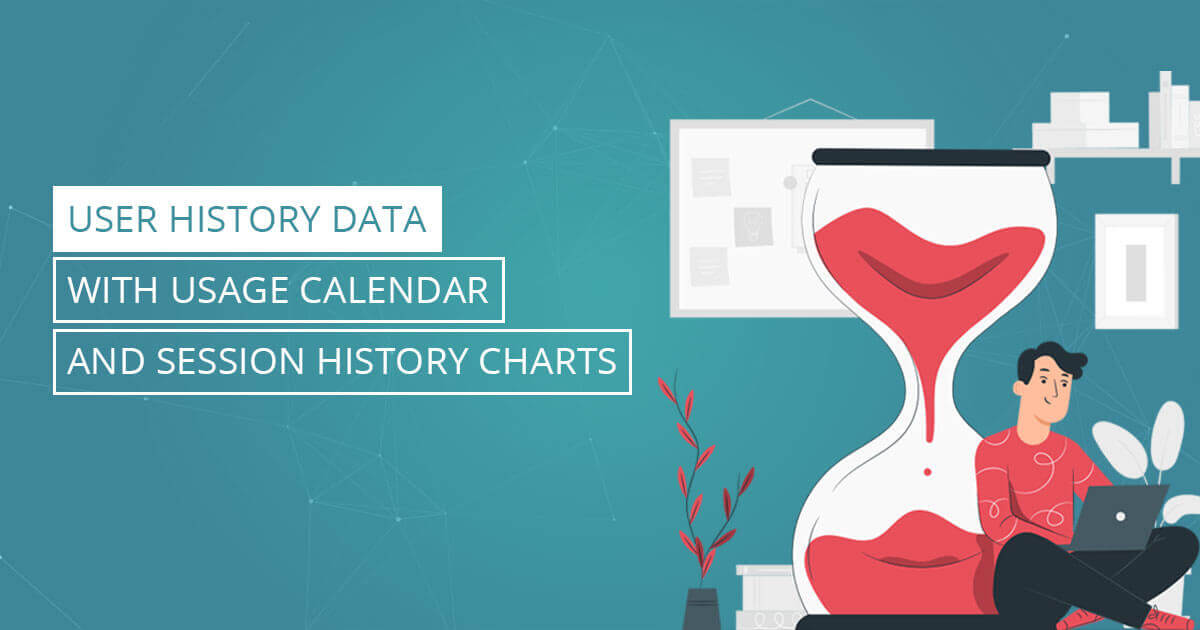
User History Data with Usage Calendar and Session History Charts
Gain deeper insight into User History data than ever before with License Statistics v6.9. The new User History Gantt chart
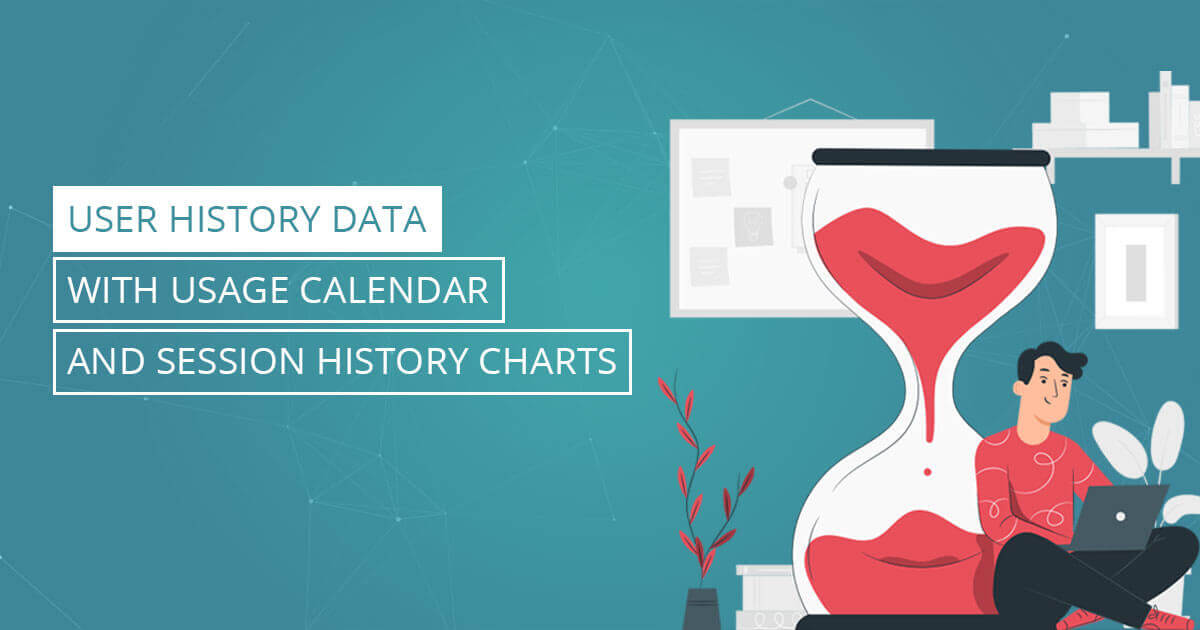
Gain deeper insight into User History data than ever before with License Statistics v6.9. The new User History Gantt chart
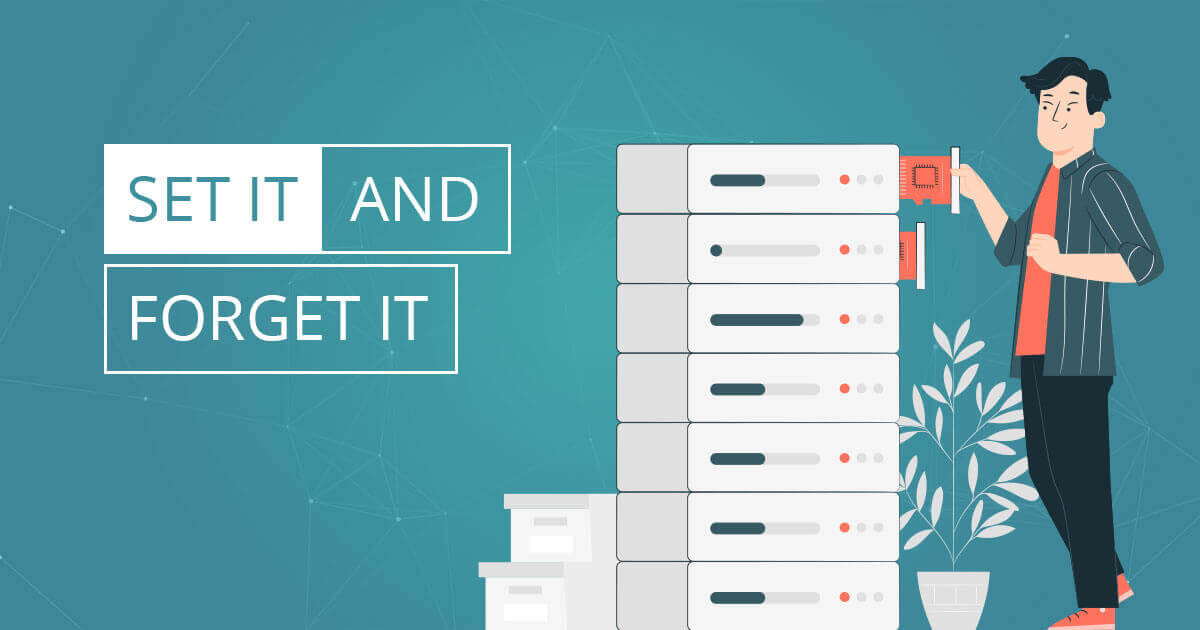
License Statistics v6.10 brings the next evolution of License Harvesting with automatic remote license release and monitored application events grid.
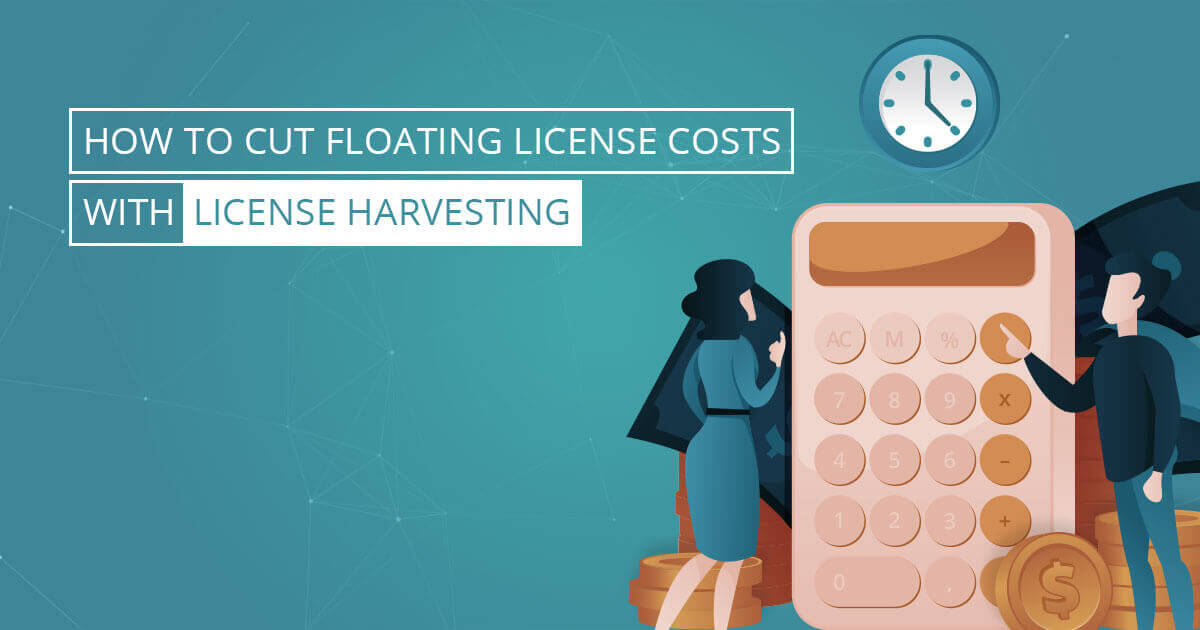
When your company uses floating licenses, it plays a balancing act. You always need spare capacity, and you don’t want
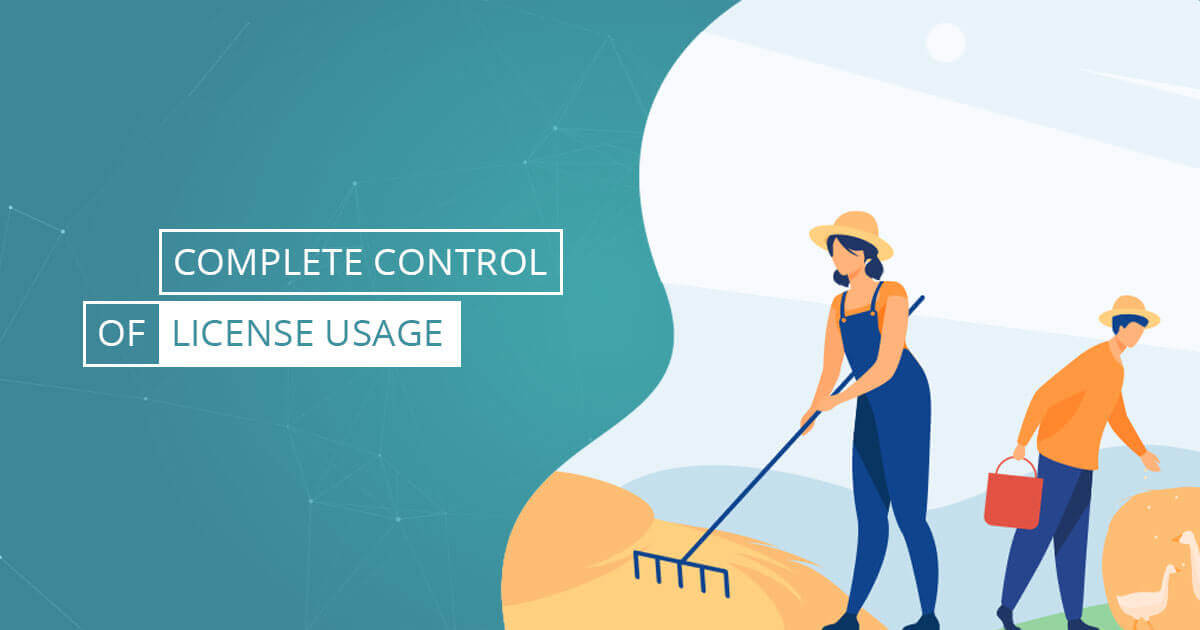
Licenses Statistics v6.9 features License Harvesting, the innovative way to automatically influence results and control license usage. Reclaim checked out
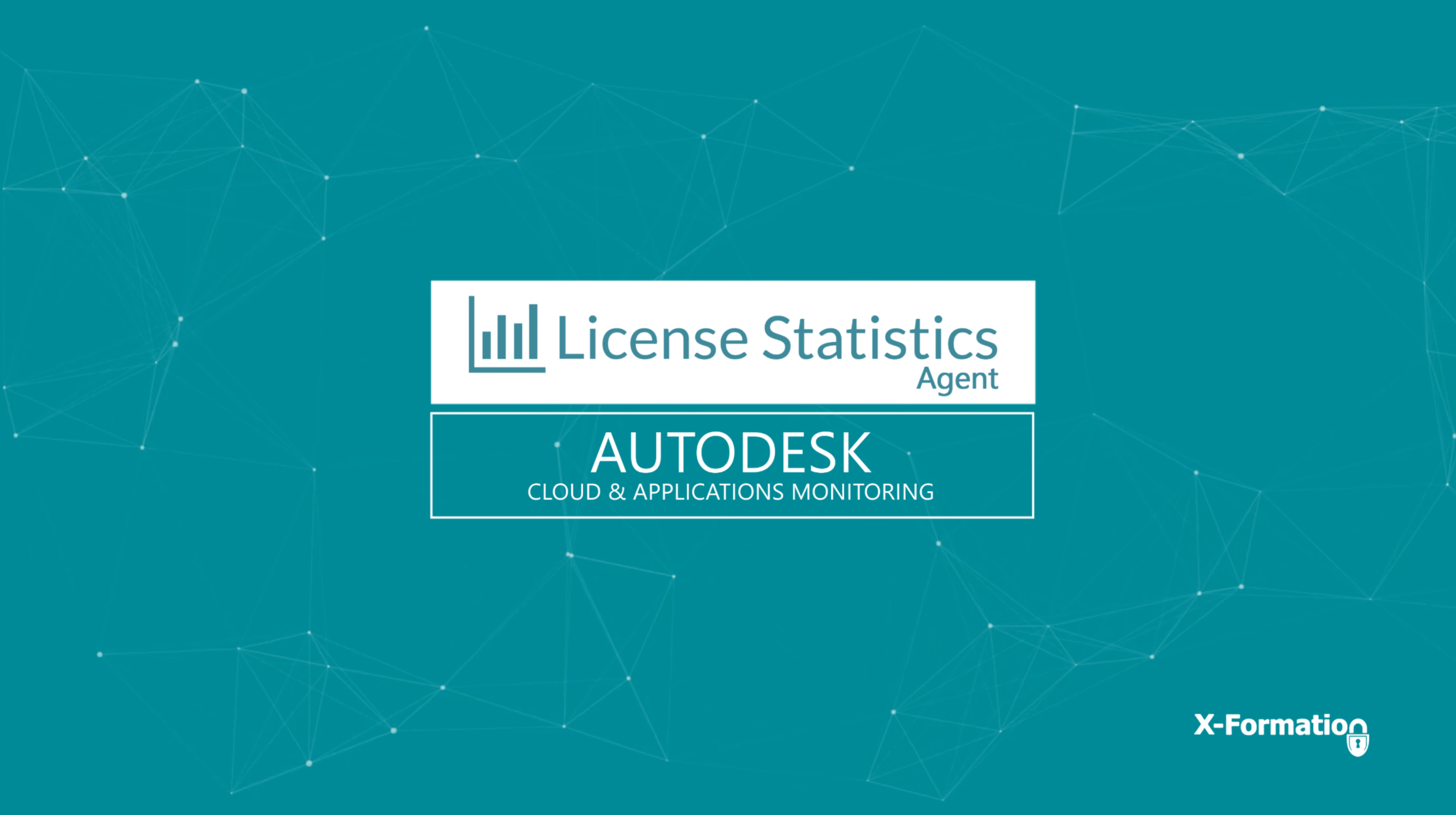
The License Statistics Agent brings a new set of features to License Statistics designed to improve your ability to monitor

New License Statistics Agent administration features, display of Autodesk ID reservations in Reservation reports, API v2, user interface upgrades, and

In this final article addressing license management during the COVID-19 crisis, we summarize the ways you can use License Statistics

In this third article addressing license management during the COVID-19 crisis, you’ll see how to use License Statistics to monitor
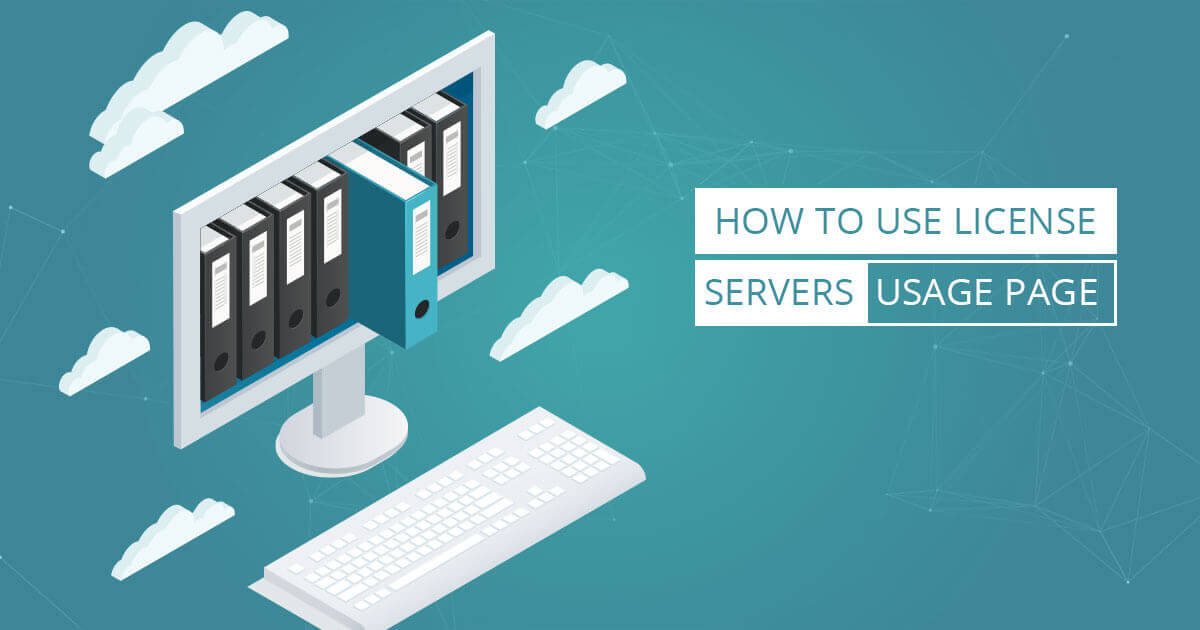
The License Servers Usage page, new with License Statistics v6.6, allows administrators to monitor statistics about each license server The
Autodesk® is moving from network licenses to named user licenses starting August 7, 2020. License Statistics v6.7 introduces the License
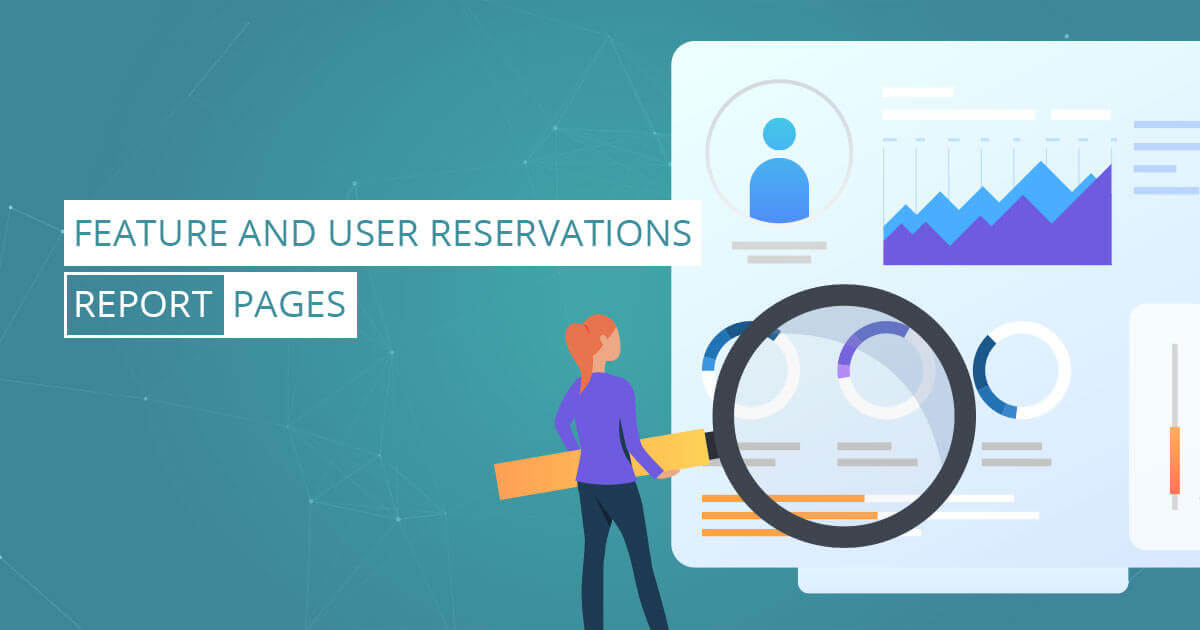
The Feature and User Reservations report pages, new with License Statistics v6.5, provides a quick view into license reservations The
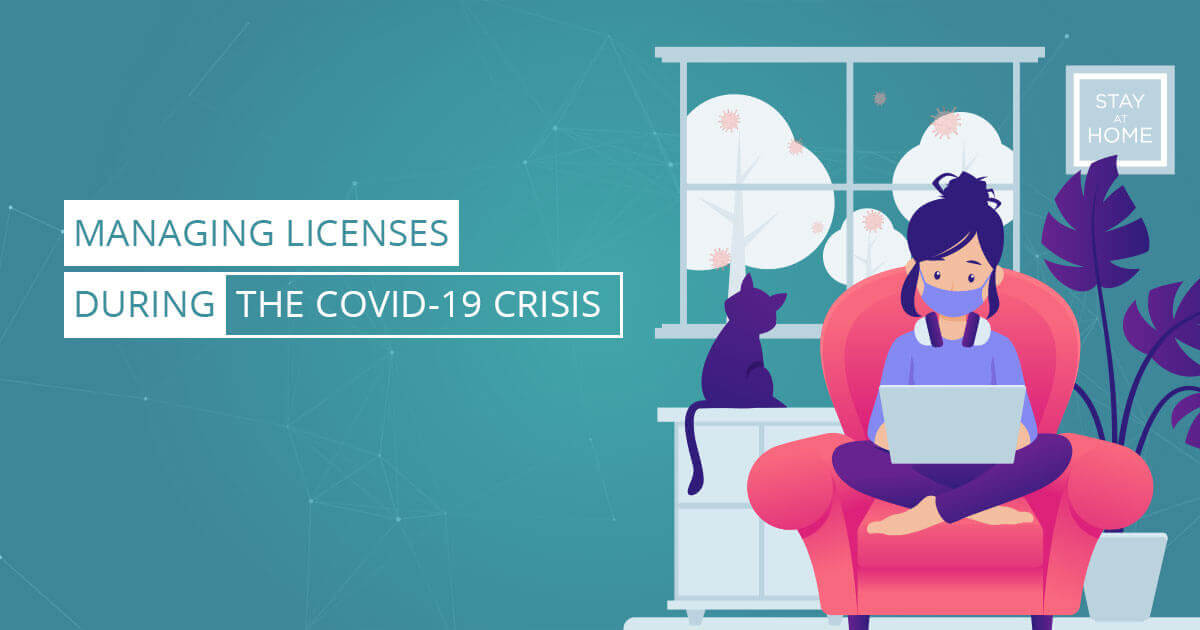
In this second article addressing license management during the COVID-19 crisis, we show you how to use License Statistics to
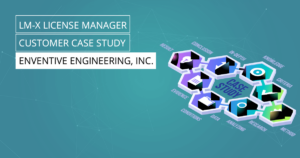
Enventive Engineering, Inc. finds the full-featured, low-cost license management software its customers need with LM-X License Manager. Client: Enventive Engineering, Inc. Problem: Lack of critical
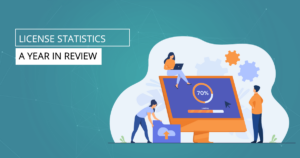
The past 12 months have seen major upgrades and enhancements in License Statistics, including powerful new features and redesigned monitoring tools for increased control and

LuK leverages License Statistics to reduce software license costs by analyzing floating versus single license use provided by License Statistics comprehensive data gathering solution. Client:

Leitner Technologies boosts productivity, reduces licensing costs thanks to effective license management solutions enabled by License Statistics. Client: Leitner TechnologiesProblem: Low Productivity and Out-of-Control Cost

First release of License Statistics API v3, enhanced UI responsive design, and ability to control user session length among the new features and enhancements included

Through better planning made possible by using License Statistics to gather more accurate usage data, Skoda achieved a 373.79% ROI and significantly cut license costs.
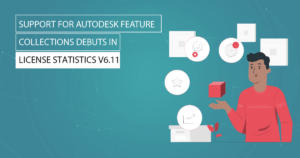
Autodesk Feature Collections support, Zoo License Manager support, and a redesigned license server administration interface lead the pack of new features and enhancements delivered by
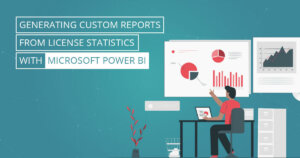
License Statistics customers can use Microsoft Power BI to build customized reports or combine the data it provides with data from other tools to build
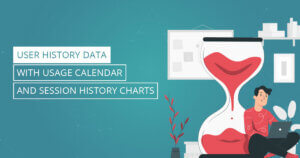
Gain deeper insight into User History data than ever before with License Statistics v6.9. The new User History Gantt chart lets you view license use
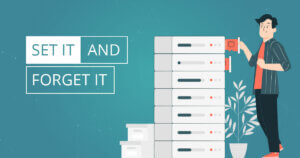
License Statistics v6.10 brings the next evolution of License Harvesting with automatic remote license release and monitored application events grid. A new, detailed Session History